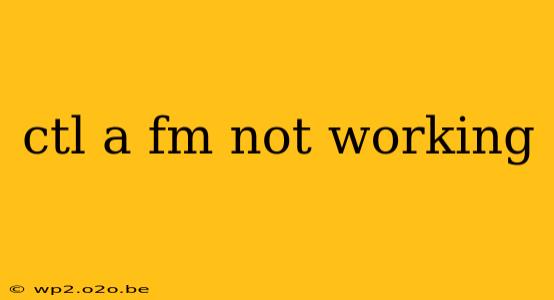Having your CTL+A (Select All) shortcut suddenly stop working can be incredibly frustrating, especially when you're in the middle of a task. This common problem can stem from several sources, ranging from simple key conflicts to more complex software glitches. This guide will walk you through troubleshooting steps to get your CTL+A functionality back online.
Understanding the CTL+A Shortcut
Before diving into solutions, let's clarify what CTL+A does. This keyboard shortcut is a universal command designed to select all content within a currently active application or window. This applies to virtually all text editors, word processors (like Microsoft Word or Google Docs), web browsers (like Chrome, Firefox, or Safari), and many other programs. When it stops working, it often indicates a problem with either your keyboard, operating system settings, or the specific application you're using.
Troubleshooting Steps: Why CTL+A Isn't Working
Let's tackle the most common reasons why your CTL+A shortcut might be malfunctioning and how to fix them.
1. Keyboard Issues
- Physical Damage: A faulty or damaged key can prevent the CTL key or the 'A' key from registering properly. Try testing these keys individually in other applications to see if they respond. If a key isn't working, keyboard replacement or repair might be necessary.
- Sticky Keys: This accessibility feature can interfere with key combinations. Check your operating system settings (usually found in Accessibility options) to ensure Sticky Keys is disabled.
- Filter Keys: Similar to Sticky Keys, Filter Keys can also cause conflicts. Check your accessibility settings and disable it if it's enabled.
- Ghosting: This is a keyboard issue where multiple keys register simultaneously, even if only one is pressed. This is often common in cheaper keyboards. If ghosting is present, a keyboard upgrade might solve the problem.
2. Software Conflicts & Settings
- Application-Specific Issues: The problem might be isolated to a specific application. Try CTL+A in different programs. If it works in some but not others, the issue lies within the malfunctioning program. Reinstalling or updating the software might resolve this.
- Operating System Updates/Glitches: Recent operating system updates can sometimes introduce bugs. A system restart, or even a system restore to a previous point might help.
- Conflicting Keyboard Shortcuts: Check for any conflicting keyboard shortcuts within the program’s settings. Another program or even a custom keyboard mapping may be overriding the default CTL+A function.
- Software Interference: Certain software applications may interfere with system-wide keyboard shortcuts. Temporarily disabling potentially conflicting software can help pinpoint the cause.
3. Other Potential Problems
- Incorrect Keyboard Layout: Ensure your keyboard layout is correctly set for your region and language. An incorrect layout can map keys differently, preventing CTL+A from working as expected.
- Driver Issues: Outdated or corrupted keyboard drivers can also lead to problems. Check your device manager (in Windows) and update or reinstall your keyboard drivers.
- Multiple Keyboard Inputs: If multiple keyboards or input devices are connected, this could lead to input conflicts. Try disconnecting any unnecessary devices to isolate the issue.
Advanced Troubleshooting
If the above steps haven't solved your problem, consider these advanced options:
- System File Checker (SFC): For Windows users, running the System File Checker can identify and repair corrupted system files that might be causing the issue.
- Clean Boot: Perform a clean boot in Windows to temporarily disable non-essential startup programs and services. This helps determine if a third-party application is causing the conflict.
Prevention & Best Practices
- Regularly Update Drivers: Keep your keyboard drivers and operating system updated to benefit from bug fixes and performance improvements.
- Avoid Cheap Keyboards: Investing in a high-quality keyboard can prevent issues like ghosting and key malfunctions.
- Back Up Your Data Regularly: This is a general good practice, allowing you to restore your system to a previous working state if necessary.
By systematically working through these troubleshooting steps, you should be able to identify and resolve the root cause of your CTL+A malfunction. Remember to test your shortcut after each step to see if the problem is fixed. If the issue persists after trying all these steps, seeking professional technical assistance may be necessary.