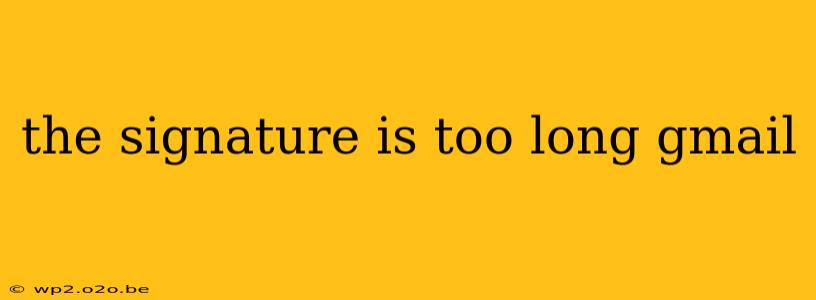Gmail's character limits for email signatures can be frustrating. That carefully crafted masterpiece, complete with your brand logo, social media links, and professional headshot, suddenly becomes a truncated mess. This post explores why Gmail limits signature length, and more importantly, provides effective strategies to create a concise yet impactful signature that works perfectly within Gmail's constraints.
Understanding Gmail's Signature Limitations
Gmail, like many email clients, imposes limitations on signature length to prevent email overload and ensure efficient delivery. Long signatures can trigger spam filters, slow down loading times, and create a poor user experience for recipients. While there's no single, universally stated character limit, exceeding approximately 4000 characters (depending on the complexity of your signature, including images) often results in truncation. This means parts of your carefully designed signature will be cut off, leaving a frustrating and unprofessional impression.
Diagnosing Your Too-Long Gmail Signature
Before you start rebuilding your signature, identify the culprits:
1. Image Size:
Large images are the biggest offenders. High-resolution logos and photos significantly inflate signature size. Optimize your images for web use; use compressed formats (JPEG or PNG) with reduced dimensions. Aim for images under 50KB. Tools like TinyPNG can help significantly reduce image file size without sacrificing quality.
2. Excessive Text:
Long paragraphs, multiple contact details, and unnecessary phrases bloat your signature. Be concise. Focus on essential information:
- Name & Title: Keep it straightforward and professional.
- Company Name: Include your company name and possibly a tagline if space permits.
- Contact Information: Limit to your primary email address and phone number; consider a link to your website instead of a full address.
- Social Media Links: Select only the most relevant platforms.
- Legal Disclaimer (if needed): Keep this brief and to the point.
3. HTML Complexity:
Overly complex HTML coding can lead to a larger file size. Use a simple, well-structured HTML template. Many online signature generators offer templates that are optimized for size and compatibility.
Creating a Concise and Effective Gmail Signature
Here's a step-by-step guide to crafting a perfect, size-appropriate email signature:
1. Choose a Signature Generator (Optional but Recommended):
Several online tools create professional-looking email signatures. These generators often offer preview options, helping you ensure your signature fits within the character limits.
2. Prioritize Essential Information:
Focus on the most crucial information: your name, title, company, and primary contact details.
3. Use Plain Text for Simplicity:
HTML signatures might look fancy, but plain text signatures are generally smaller.
4. Use Image Optimization Tools:
Compress any images you include, reducing their file size.
5. Test, Test, Test:
Send a test email to yourself to preview your signature in different email clients.
Beyond Size: Crafting a Professional Signature
Even with the character limits, remember that your signature is a reflection of your brand.
- Branding: Use consistent fonts, colors, and a logo that aligns with your brand identity.
- Readability: Ensure your signature is easy to read with sufficient contrast between text and background.
- Professionalism: Avoid excessive emojis, informal language, or overly casual tones.
By implementing these strategies, you can ensure that your email signature remains professional, impactful, and perfectly sized for Gmail, enhancing your communication and professional image.