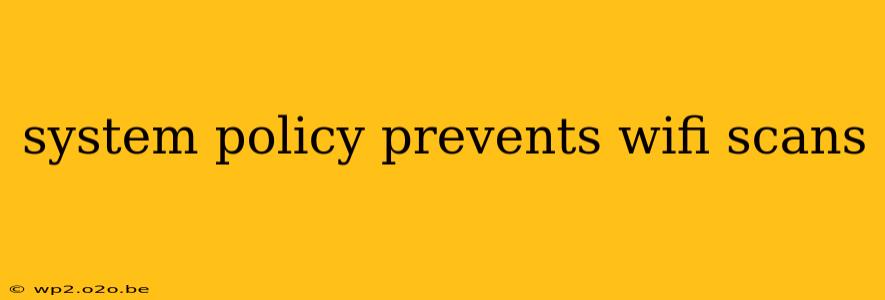Many users encounter frustrating situations where their devices, whether laptops, smartphones, or tablets, refuse to scan for available Wi-Fi networks. This often stems from a system policy restricting this functionality. This comprehensive guide explores the reasons behind these restrictions and offers practical solutions to regain your Wi-Fi scanning capabilities.
Why is My Device Blocked from Scanning for WiFi?
The inability to scan for Wi-Fi networks usually points to a system-level restriction, implemented for several reasons:
-
Security Policies: In corporate or educational environments, IT administrators often deploy Group Policy Objects (GPOs) or Mobile Device Management (MDM) solutions to control network access. These policies might disable Wi-Fi scanning to prevent unauthorized connections or ensure compliance with security protocols. This is particularly common on devices managed by an organization.
-
Parental Controls: Parental control software or applications on personal devices can restrict Wi-Fi scanning as a safety measure, preventing children from accessing unsecured or inappropriate networks.
-
Software Conflicts: Occasionally, conflicting software or drivers can interfere with the normal functioning of the Wi-Fi adapter, resulting in the inability to scan. This is less common than policy-based restrictions.
-
Network Configuration Issues: In rare cases, incorrect network configuration settings might hinder the Wi-Fi scanning process.
Troubleshooting Steps: Reclaiming Your WiFi Scanning Ability
The solutions depend on the root cause of the restriction. Let's explore common scenarios and their fixes:
1. Check for Organizational Policies (Corporate/Educational Settings)
If you're using a work or school-provided device, the inability to scan is most likely due to a system-wide policy. Contact your IT department or help desk. They possess the necessary administrative privileges to modify the policies and enable Wi-Fi scanning. They might need to grant specific exceptions for your device or modify the existing GPOs/MDM settings.
2. Review Parental Control Settings (Personal Devices)
On personal devices, examine the parental control software or applications installed. Look for settings related to network access or Wi-Fi restrictions. Temporarily disable or modify these settings to see if it resolves the issue. Remember to re-enable the controls after testing.
3. Update or Reinstall WiFi Drivers
Outdated or corrupted Wi-Fi drivers are a potential culprit. Update your drivers by visiting your device manufacturer's website and downloading the latest drivers for your specific model. If updating doesn't work, try reinstalling the drivers after completely uninstalling the old ones.
4. Check for Software Conflicts
If you recently installed new software, it might be interfering with your Wi-Fi adapter. Try uninstalling recently added applications, one by one, to pinpoint any potential conflicts. Restart your device after each uninstallation.
5. Network Adapter Troubleshooting (Advanced Users)
For advanced users, examining the network adapter settings can provide more insight. Open the Device Manager (search for it in the Windows search bar), expand "Network adapters," right-click on your Wi-Fi adapter, and select "Properties." Check the "Power Management" tab and ensure that "Allow the computer to turn off this device to save power" is unchecked. You might also need to investigate the "Driver" tab to check for driver updates or reinstallation options.
6. System Restore (Last Resort)
As a last resort, if you suspect recent system changes are responsible, consider using System Restore to revert to a previous point before the problem started. This should only be attempted after exhausting other options, as it might erase some recent changes.
Prevention: Understanding Your Network Security
Understanding the reasons behind these restrictions is crucial for proactive management. In corporate settings, respecting security policies is essential for maintaining a safe and productive work environment. On personal devices, carefully selecting and configuring parental control software helps balance security with user access.
This guide provides a thorough approach to diagnosing and resolving the "system policy prevents WiFi scans" problem. By systematically working through these solutions, you should be able to regain access to your Wi-Fi network. Remember to contact your IT administrator if you are uncertain about modifying any system settings.