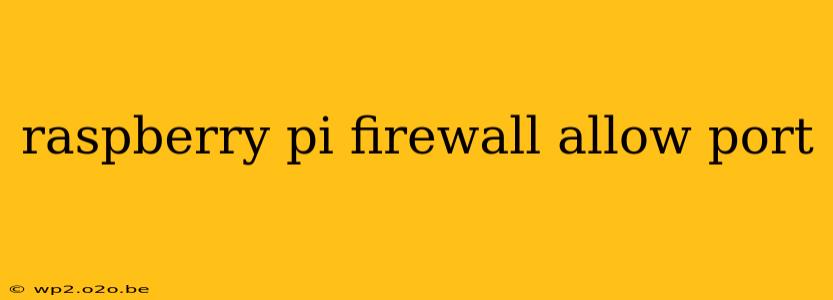The Raspberry Pi's versatility extends to network applications, often requiring specific ports to be open for various services. However, opening ports carelessly exposes your Pi to security risks. This guide details how to securely manage your Raspberry Pi's firewall, specifically focusing on allowing only necessary ports. We'll cover using iptables, a powerful command-line tool, and explore best practices for maintaining a robust and secure network.
Understanding the Raspberry Pi Firewall
Your Raspberry Pi, by default, includes a firewall to protect it from unauthorized network access. This firewall, typically using iptables, controls which network traffic is allowed to pass through. While essential for security, it can block access to services running on your Pi if not configured correctly. Incorrectly configuring your firewall can lead to network issues and security vulnerabilities.
Using iptables to Allow Specific Ports
iptables is a powerful, yet complex, command-line utility. Improper use can severely disrupt your network. We'll focus on safe and practical commands. Always back up your configuration before making changes.
Important Note: The commands below require root privileges. Use sudo before each command.
Allowing a Single Port (e.g., Port 80 for HTTP)
To allow incoming connections on port 80 (HTTP), use the following command:
sudo iptables -A INPUT -p tcp --dport 80 -j ACCEPT
This command adds a rule to the INPUT chain (incoming connections), specifying that TCP traffic ( -p tcp ) destined for port 80 (--dport 80) should be accepted (-j ACCEPT).
Allowing a Range of Ports (e.g., Ports 22-24 for SSH, Telnet)
For allowing a range of ports, say, SSH (22) and Telnet (23):
sudo iptables -A INPUT -p tcp --dport 22:24 -j ACCEPT
This allows TCP traffic on ports 22 through 24.
Allowing a Specific Protocol and Port (e.g., UDP Port 53 for DNS)
For UDP protocols, change the -p tcp to -p udp. For example, allowing DNS traffic on UDP port 53:
sudo iptables -A INPUT -p udp --dport 53 -j ACCEPT
Allowing Specific IP Addresses Access to a Port
To allow only a specific IP address to access a port, add the -s option:
sudo iptables -A INPUT -s 192.168.1.100 -p tcp --dport 80 -j ACCEPT
This only allows the IP address 192.168.1.100 to access port 80. Replace 192.168.1.100 with your desired IP.
Saving Your iptables Rules
Crucially, your changes won't persist after a reboot unless you save them. The method for saving varies slightly depending on your distribution. Consult your Raspberry Pi's documentation for the most accurate method, but common methods include using iptables-save and redirecting the output to a file, then loading that file on boot.
Best Practices and Security Considerations
- Principle of Least Privilege: Only open the ports absolutely necessary for your applications.
- Regularly Review Rules: Periodically check your firewall rules to ensure they remain appropriate and secure.
- Use a Firewalld (Optional): For a more user-friendly interface, consider using
firewalldorufwinstead ofiptablesdirectly. They offer higher-level abstraction and management features. - Keep Software Updated: Regularly update your Raspberry Pi's operating system and applications to patch security vulnerabilities.
- Strong Passwords: Use strong, unique passwords for all services running on your Raspberry Pi.
By following these guidelines, you can effectively manage your Raspberry Pi's firewall, allowing necessary ports while maintaining a strong security posture. Remember to always exercise caution when modifying firewall rules and thoroughly test your changes before deploying them to a production environment.