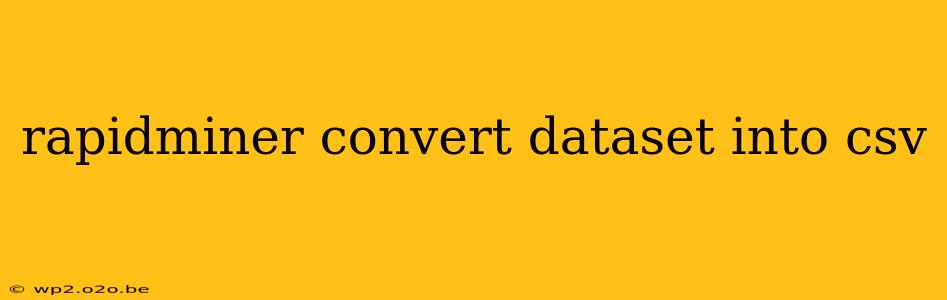RapidMiner, a powerful data science platform, offers various ways to handle data. Often, you'll need to convert your datasets into a universally compatible format like CSV (Comma Separated Values). This guide details efficient methods to achieve this within RapidMiner, catering to both beginners and experienced users. We'll cover different approaches and highlight best practices for a smooth workflow.
Understanding the Importance of CSV Conversion
Before diving into the conversion process, let's understand why CSV is a preferred format for many data manipulation tasks:
- Universality: CSV files are supported by virtually every data analysis tool, spreadsheet software, and programming language. This makes them ideal for sharing and collaborating on data projects.
- Simplicity: The straightforward comma-separated structure is easy to understand and parse, leading to efficient data processing.
- Readability: CSV files are human-readable, allowing for quick inspection and validation of data integrity.
Methods for Converting Datasets to CSV in RapidMiner
RapidMiner provides several ways to convert datasets to CSV. Here are two common and efficient approaches:
Method 1: Using the "Write" Operator
This is the most straightforward method. The "Write" operator allows you to export your data to various formats, including CSV.
Steps:
-
Import your dataset: Load your dataset into RapidMiner using the appropriate operator (e.g., "Read Excel," "Read CSV," "Read Database").
-
Add the "Write" operator: Drag and drop the "Write" operator onto your process.
-
Connect the operators: Connect the output port of your dataset operator to the input port of the "Write" operator.
-
Configure the "Write" operator: Double-click the "Write" operator. In the "File Type" section, select "CSV." Specify the desired file path and name for your CSV file. You can also adjust options like delimiter (usually a comma), quote character, and whether to include the header row.
-
Run the process: Execute the RapidMiner process. Your dataset will be exported as a CSV file to the specified location.
Method 2: Leveraging the "Export" Functionality
RapidMiner's integrated "Export" functionality provides a quick way to export data to various formats, including CSV. This method is particularly useful for simple, one-off conversions.
Steps:
-
Open your dataset: Load the dataset you want to convert within RapidMiner.
-
Access the "Export" option: You'll typically find an "Export" option in the dataset's context menu (right-click on the dataset in the process).
-
Select "CSV" as the export format: Choose CSV from the list of available export formats. Specify the file path and name.
-
Export the data: Confirm the export, and RapidMiner will generate the CSV file.
Troubleshooting and Best Practices
- Handling large datasets: For extremely large datasets, consider using the "Write" operator with appropriate chunking or batch processing techniques to prevent memory issues.
- Delimiter and quoting: Ensure the chosen delimiter and quoting characters are appropriate for your data, avoiding conflicts with commas or quotes within the data itself.
- Header row: Always include a header row in your CSV file for clarity and ease of analysis in other tools.
- Error handling: Implement appropriate error handling mechanisms within your RapidMiner process to manage potential issues during the export process (e.g., file path errors, data formatting problems).
By following these steps and incorporating best practices, you can efficiently convert your RapidMiner datasets to CSV format, ensuring seamless data sharing and analysis across various platforms. Remember to always check the resulting CSV file for data integrity after the conversion.