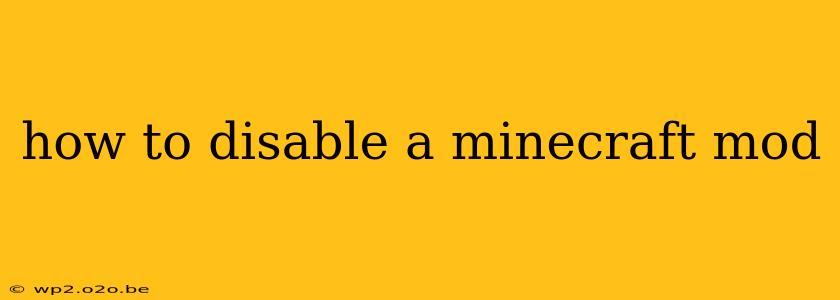So, you've installed a Minecraft mod, and now you're finding it's causing problems, or you simply want to remove it from your game. Disabling a Minecraft mod can seem tricky, but it's actually fairly straightforward once you understand the process. This guide will walk you through the various methods, covering different mod loaders and scenarios.
Understanding Mod Loaders and Their Roles
Before diving into the disabling process, it's crucial to understand how mod loaders work. Popular loaders like Forge and Fabric manage your mods. Knowing which loader you're using is key to successfully disabling your mods.
Forge
Forge is a widely-used mod loader. Disabling mods using Forge involves manipulating your mods folder.
Fabric
Fabric, a newer and increasingly popular alternative to Forge, offers a similarly straightforward disabling process, although the file locations might differ slightly.
Methods for Disabling Minecraft Mods
The process of disabling a Minecraft mod largely depends on your mod loader and how you've installed the mod. Let's explore the common scenarios:
1. Removing the Mod File (Simplest Method)
This is the most direct method for disabling a mod. Simply locate the mod's .jar file (or its equivalent) within your mods folder and delete it.
-
Finding your mods folder: The location varies depending on your operating system and Minecraft installation. It's typically found within your
.minecraftfolder, which itself might be hidden. You'll need to locate this folder and find themodssubfolder. -
Forge and Fabric: The
modsfolder is generally in the same location regardless of whether you are using Forge or Fabric. -
After deletion: Launch Minecraft. The mod should be gone. If it's still active, restart your Minecraft launcher or your computer to ensure the changes take effect.
2. Using a Mod Manager (Recommended for Multiple Mods)
Mod managers offer a more convenient and organized way to manage your mods. They allow you to easily enable and disable mods without directly manipulating files. Popular examples include:
-
MultiMC: This launcher allows for creating individual instances of Minecraft with different mod configurations. This way you can keep your main install clean and experiment with mods in dedicated instances.
-
CurseForge App: This application provides a centralized platform for browsing, installing, and managing mods. It simplifies enabling and disabling mods with its intuitive interface.
- Within CurseForge: Find the installed mod in your list, and toggle the switch to disable it.
3. Troubleshooting Persistent Mods
Sometimes, a mod might persist even after removal. This can be due to several factors:
-
Corrupted files: Try reinstalling Minecraft to resolve file corruption issues.
-
Conflicting mods: If you're using several mods, a conflict between them might be causing one to remain active. Try disabling other mods to isolate the problem.
-
Outdated mod loader: Ensure your mod loader (Forge or Fabric) is up-to-date. Outdated loaders can cause compatibility issues.
-
Client-side vs. Server-side: If the mod is server-side, disabling it on your client won't have any effect; you need to contact the server administrator.
4. Reinstalling Minecraft (Last Resort)
If all else fails, a clean reinstall of Minecraft can resolve many issues, including persistent mods. Make sure to back up any world saves before doing this.
Important Considerations:
- Back up your world: Always back up your world save before making significant changes to your mods, just in case something goes wrong.
- Read mod documentation: Some mods might have specific instructions on disabling or uninstalling them. Check the mod's documentation or website for any unique procedures.
By following these steps, you should be able to effectively disable any Minecraft mod and restore your game to a stable state. Remember to always back up your data and carefully consider the implications of removing or disabling mods, as this might break compatibility with other mods or your world save.