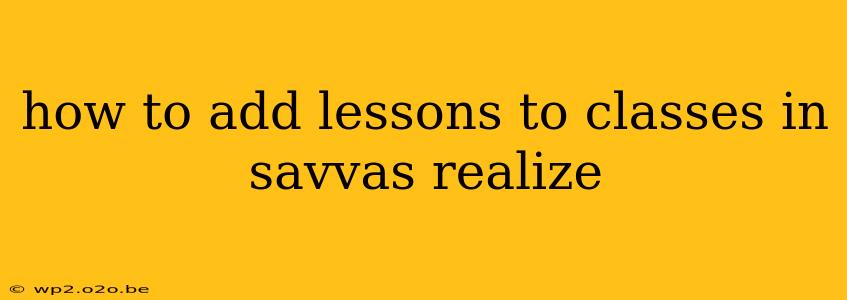Savvas Realize is a comprehensive learning platform, but navigating its features can sometimes feel overwhelming. One common question educators ask is how to effectively add lessons to their classes. This guide will walk you through the process, covering different scenarios and offering troubleshooting tips.
Understanding the Savvas Realize Structure
Before diving into adding lessons, understanding the platform's structure is key. Savvas Realize organizes content into courses, classes, and then individual lessons. Think of it like this:
- Course: The overall subject matter (e.g., Algebra I, US History). This is usually pre-built by Savvas.
- Class: Your specific class section (e.g., Algebra I, Period 3). This is where you manage your students and assign work.
- Lesson: Individual units of instruction within the course (e.g., Solving Linear Equations, The American Revolution).
You can add lessons in a few different ways, depending on whether you're working with pre-built Savvas resources or creating your own content.
Method 1: Adding Lessons from the Savvas Course
This is the most straightforward method, leveraging the pre-built lessons Savvas provides.
- Log in: Access your Savvas Realize account with your teacher credentials.
- Select your Class: Navigate to the specific class where you want to add the lessons.
- Access the Course Materials: Look for a section labeled "Course Materials," "Content Library," or something similar. The exact wording might vary slightly depending on your school's setup.
- Browse the Course: Explore the available lessons within the course. You can usually search by keyword or browse by chapter/unit.
- Add Lessons to Class: Select the lessons you want to add to your class. There will typically be an "Add to Class" or similar button next to each lesson. Some platforms allow you to select multiple lessons at once.
- Review and Save: Once you've selected your lessons, review your choices before saving the changes.
Method 2: Adding Your Own Content/Lessons
If you need to add materials not included in the pre-built Savvas course, you might have options to upload your own content. However, this process varies significantly depending on your school’s configuration and access level.
- Check for Upload Options: Look for features like "Add Assignment," "Create Assignment," "Upload Content," or similar options within your class management tools.
- Supported File Types: Pay close attention to the supported file types. Commonly accepted formats include PDFs, Word documents, and images.
- Content Organization: Organize your uploaded materials clearly within your class. Create folders or units to keep things well-structured for both you and your students.
- Student Access: Ensure the uploaded content is accessible to students. You may need to set permissions or assign the content as an assignment.
Important Note: Your school or district may have specific guidelines or limitations on uploading your own content. Consult your school's IT department or Savvas Realize administrator if you are unsure about your upload privileges.
Troubleshooting Tips
- Lesson Not Appearing: Check if the lesson is properly assigned to your class. Sometimes, added lessons don't immediately appear, requiring a page refresh or even a brief wait.
- Unable to Add Lessons: Contact your school's technical support or Savvas Realize administrator. There might be restrictions on your account or technical issues affecting the platform.
- Permissions Issues: If you're facing permission problems, verify your user role and permissions within the Savvas Realize system.
By following these steps and troubleshooting tips, you can effectively add lessons to your classes in Savvas Realize, maximizing the platform's potential for a more engaging and organized learning experience for your students. Remember to always consult your school's specific guidelines and support resources if you encounter any difficulties.