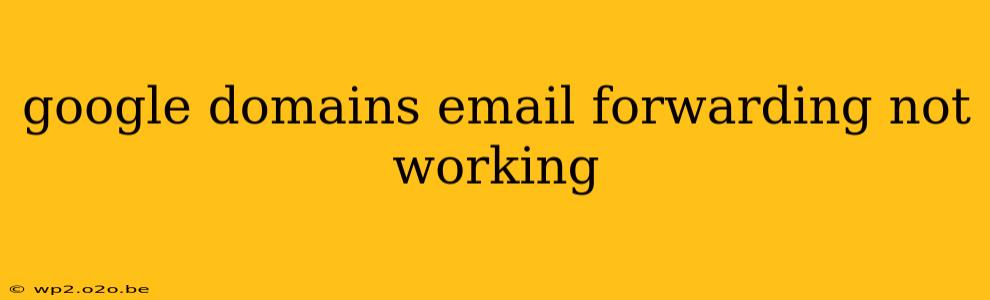Are you experiencing frustration because your Google Domains email forwarding isn't working? This is a common issue, but thankfully, there are several troubleshooting steps you can take to get things back on track. This comprehensive guide will walk you through the most likely causes and provide clear solutions to help you regain control of your email forwarding.
Understanding Google Domains Email Forwarding
Before diving into troubleshooting, let's quickly recap how Google Domains email forwarding works. Essentially, it allows you to automatically redirect emails sent to your Google Domains address to another email account (like Gmail, Outlook, etc.). This is helpful if you want to keep your domain name but manage your email through a different service.
Common Reasons Why Google Domains Email Forwarding Fails
Several factors can prevent your Google Domains email forwarding from functioning correctly. Let's explore the most frequent culprits:
1. Incorrect Forwarding Setup:
- Typographical Errors: Double-check the forwarding email address for any typos. Even a single misplaced character can prevent successful forwarding.
- Incorrect Domain Name: Ensure you've entered the correct domain name in your Google Domains settings.
- Missing MX Records (Rare, but Important): While not directly related to forwarding, incorrect MX records can interfere. If you've recently made DNS changes, allow sufficient propagation time (up to 48 hours).
2. DNS Propagation Delays:
After making changes in your Google Domains settings, it takes time for these changes to propagate across the internet's DNS servers. This delay can range from a few minutes to 48 hours. Be patient and wait before concluding that there's a problem.
3. Issues with the Receiving Email Provider:
- Full Inbox: If the receiving email account is full, new emails might be rejected. Check the storage space on your target email account and delete unnecessary messages.
- Spam Filters: The forwarded email might be flagged as spam by your receiving email provider's spam filters. Check your spam or junk folders.
- Account Problems: Problems with the receiving email account (like suspension or password issues) can prevent email delivery.
4. Google Domains Service Outages (Unlikely, but Possible):
Although rare, temporary outages on Google Domains' servers can interfere with email forwarding. Check Google's official status page for any reported service disruptions.
Troubleshooting Steps:
Here's a systematic approach to resolve your email forwarding issues:
-
Verify Forwarding Settings: Log in to your Google Domains account. Go to your domain's settings, locate the email forwarding section, and double-check that the forwarding address is correctly entered without typos.
-
Check for Typos: Carefully examine both your domain name and the forwarding email address for any errors. A single incorrect character can break the entire process.
-
Wait for DNS Propagation: Be patient and wait at least 24 hours after making any changes to your Google Domains settings before concluding that there's a problem.
-
Examine Your Receiving Email Account:
- Check Inbox/Spam Folders: Look for the forwarded emails in your inbox, spam folder, and junk folder of the receiving email account.
- Free Up Space: Ensure your receiving email account has sufficient storage space available.
- Account Status: Verify that your receiving email account is working correctly and not suspended.
-
Test with a Test Email: Send a test email to your Google Domains address to see if it's correctly forwarded.
-
Check Google Domains Status: Visit Google's official status page to see if there are any reported outages impacting Google Domains services.
-
Contact Google Domains Support: If none of the above steps work, contact Google Domains support for assistance. They can investigate the issue more thoroughly and offer specific solutions.
Preventing Future Issues:
- Regularly Review Settings: Periodically check your Google Domains email forwarding settings to ensure everything is configured correctly.
- Use a Reliable Email Provider: Choose a reliable and reputable email provider for your forwarding destination.
- Keep Your Email Accounts Active: Ensure your receiving email account remains active and accessible.
By following these troubleshooting steps and preventative measures, you can effectively resolve issues with your Google Domains email forwarding and maintain seamless email management. Remember patience and meticulous attention to detail are key in solving this type of problem.