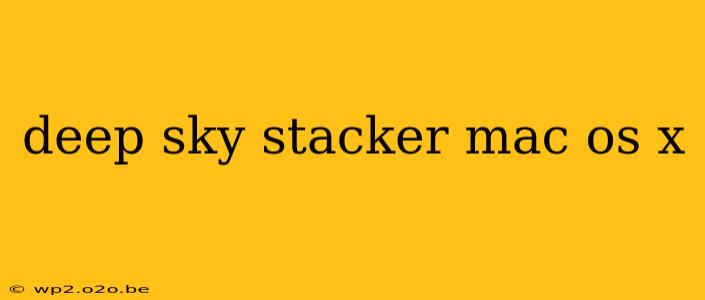Astrophotography enthusiasts on macOS often search for efficient stacking software. Deep Sky Stacker (DSS) isn't natively available for macOS, but several methods allow you to successfully use this powerful tool. This guide will walk you through the different approaches, addressing common issues and offering troubleshooting tips to ensure you get the most out of your astrophotography workflow.
Understanding Deep Sky Stacker's Importance
Deep Sky Stacker is a free, open-source program renowned for its ability to align and stack multiple astrophotography images. This process significantly reduces noise, improves signal-to-noise ratio, and reveals fainter details in your celestial shots. By combining numerous short-exposure images, you achieve a final image with dramatically improved clarity and detail, far exceeding what a single exposure could capture. This is crucial for capturing deep-sky objects like nebulae and galaxies.
Running Deep Sky Stacker on macOS: The Methods
Unfortunately, DSS doesn't offer a native macOS application. However, you can utilize it through a few different strategies:
1. Using a Virtual Machine (VM)
This is arguably the most straightforward and reliable method. A virtual machine allows you to run a full Windows operating system within macOS. This enables you to install and run Deep Sky Stacker as if you were using a Windows computer.
- Pros: Provides a stable and complete Windows environment. Full functionality of DSS is available.
- Cons: Requires additional software (like Parallels Desktop or VMware Fusion), which can be costly. Performance may be impacted depending on your Mac's specifications.
2. Boot Camp
Boot Camp is Apple's built-in utility for installing Windows directly on your Mac's hard drive. This creates a dual-boot system, allowing you to choose between macOS and Windows at startup.
- Pros: Generally offers better performance than a virtual machine, particularly for computationally intensive tasks like image stacking.
- Cons: Requires partitioning your hard drive, potentially reducing storage space for macOS. Requires a Windows installation disc or ISO file. Switching between operating systems requires a restart.
3. Wine (Less Reliable)
Wine is a compatibility layer that allows some Windows applications to run on macOS and Linux. However, Deep Sky Stacker's compatibility with Wine is not guaranteed and often results in instability or crashes. This method is generally not recommended.
- Pros: No additional software costs (Wine is free and open-source).
- Cons: High likelihood of encountering errors and crashes. Lacks the stability of a virtual machine or Boot Camp.
Choosing the Right Method: A Practical Assessment
For most astrophotography enthusiasts, a virtual machine (Parallels Desktop or VMware Fusion) offers the best balance of convenience and performance. While it involves a cost, the stability and ease of use outweigh the drawbacks, particularly for users unfamiliar with partitioning hard drives or managing dual-boot systems. Boot Camp is a viable alternative if performance is paramount and you're comfortable managing a dual-boot system. Avoid using Wine unless you're comfortable troubleshooting potential issues.
Optimizing Your Workflow for macOS
Regardless of the method you choose, optimize your workflow for efficient image processing:
- Organize your images: Maintain a well-structured folder system for your raw images to streamline the stacking process within DSS.
- Pre-processing: Consider using other software for initial dark frame and flat field corrections before stacking with DSS.
- Post-processing: After stacking, you'll likely want to further enhance your images using programs like Photoshop or GIMP.
By carefully choosing your method and following these optimization tips, you can leverage the power of Deep Sky Stacker to enhance your astrophotography workflow on macOS and reveal breathtaking details in your deep-sky images. Remember to consult the official Deep Sky Stacker documentation for detailed instructions and troubleshooting tips.