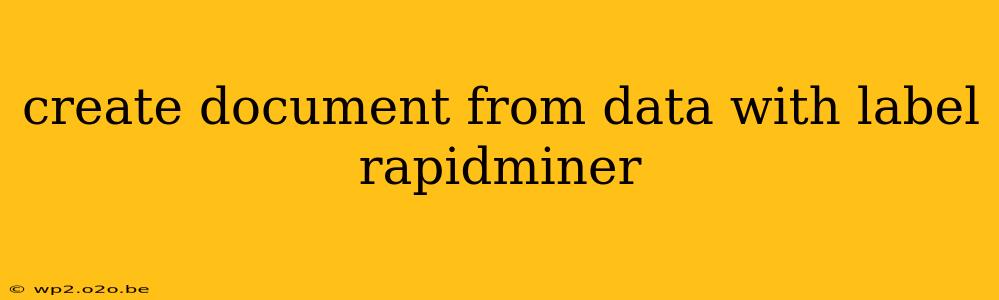RapidMiner, a powerful data science platform, offers robust capabilities for data manipulation and processing. One crucial aspect often overlooked is the creation of documents from structured data. This process is vital for tasks like report generation, creating training data for natural language processing (NLP) models, or simply transforming data into a more human-readable format. This guide explores various techniques for generating documents from your data within RapidMiner.
Understanding the Need for Document Creation
Before diving into the methods, let's understand why generating documents from data is important:
- Report Generation: Quickly summarize key findings from your data analysis into concise, easily digestible reports.
- NLP Model Training: Transform tabular data into text suitable for training NLP models like sentiment analyzers or text classifiers.
- Data Visualization (Alternative): While charts and graphs are common, documents can offer a detailed narrative alongside visualizations for better understanding.
- Human Readable Output: Present complex datasets in a format that's easily understandable by non-technical stakeholders.
Methods for Document Creation in RapidMiner
RapidMiner doesn't have a single "Create Document" operator. Instead, you'll leverage a combination of operators to achieve this. The specific approach depends on the desired document format (e.g., plain text, HTML, PDF) and the complexity of your data.
1. Using the "Append Strings" and "String Manipulation" Operators (for simpler documents):
This method is best suited for creating relatively simple text-based documents from straightforward data.
- Data Preparation: Ensure your data is appropriately structured. You might need to use operators like "Select Attributes" to choose the relevant columns for your document.
- String Construction: Use the "Append Strings" operator to concatenate data from different columns into a single string. You'll likely need to add formatting elements (e.g., newlines, spaces) manually using the "String Manipulation" operator. This allows you to control the layout of your document.
- Output: The resulting string can be written to a file using the "Write" operator, specifying the desired file format (e.g.,
.txt).
Example Scenario: Generating a simple report summarizing sales data (product, quantity, price). You would concatenate these fields with appropriate separators into a single string per record, then write all strings to a text file.
2. Leveraging the "Execute Script" Operator (for advanced customization):
For complex document structures or specific formatting requirements (e.g., HTML, PDF), the "Execute Script" operator provides greater flexibility.
- Scripting Language: You can choose from various scripting languages supported by RapidMiner (e.g., Jython, R).
- Document Generation Libraries: Within the script, use libraries designed for document generation (e.g.,
docxfor Word documents in Python, libraries for PDF generation in R). - Data Access: Access your RapidMiner data within the script to dynamically populate the document content.
- Output: The script will generate the document file (e.g.,
.docx,.pdf) directly.
Example Scenario: Generating a PDF report with charts and tables, requiring advanced formatting and data visualization. You would use an R script incorporating libraries like ggplot2 and report to create and save the PDF.
3. Utilizing External Tools (for specialized formats):
For highly specific document formats or when integrating with other applications, consider using external tools and integrating them into your RapidMiner process using the "Execute Shell" operator or similar.
- External Tools: Examples include LaTeX, LibreOffice, or Microsoft Word's automation features.
- Data Export: Export your data in a suitable format (e.g., CSV) for the external tool.
- External Process Execution: Trigger the external tool from within RapidMiner using the "Execute Shell" operator to process the exported data and generate the document.
- Document Import (Optional): Import the generated document back into RapidMiner for further processing if needed.
Example Scenario: Generating a sophisticated report in LaTeX, requiring specialized formatting and mathematical notations. You would export your data, run a LaTeX script, and (optionally) import the generated PDF.
Best Practices for Document Creation in RapidMiner
- Data Cleaning: Ensure your data is clean and consistent before generating documents to avoid errors and inconsistencies in the output.
- Error Handling: Implement robust error handling in your scripts to manage potential issues during document generation.
- Version Control: Use version control (e.g., Git) to manage your RapidMiner processes and scripts, especially for complex document generation tasks.
- Modularity: Break down complex document generation tasks into smaller, reusable modules for better organization and maintainability.
By employing these techniques and best practices, you can effectively leverage RapidMiner's capabilities to automate document creation from your data, significantly improving efficiency and enabling more insightful data analysis. Remember to choose the method that best suits your specific needs and technical expertise.