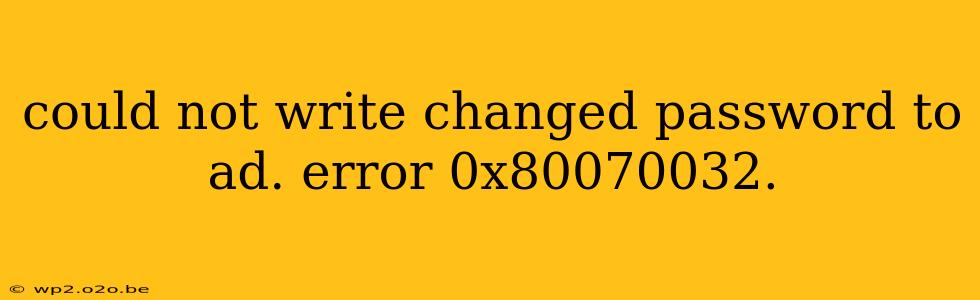Changing your Active Directory (AD) password is a routine task, but encountering the error 0x80070032 can be frustrating. This error typically indicates a problem with writing the new password to the AD database. This comprehensive guide will walk you through troubleshooting and resolving this common issue.
Understanding Error 0x80070032 in Active Directory
The error code 0x80070032, "The process cannot access the file because it is being used by another process," in the context of changing an AD password, points towards a conflict. Something is preventing the system from updating the password information in the domain controller's database. This could stem from several sources, from network connectivity issues to conflicting software or permissions problems.
Troubleshooting Steps to Resolve Error 0x80070032
Before diving into more complex solutions, let's tackle the simpler ones first. These often address the root cause of the problem.
1. Check Network Connectivity
A stable network connection is paramount. If your computer can't communicate with the domain controller, password changes won't succeed.
- Verify Connectivity: Test your network connection by attempting to access other network resources.
- Restart Network Components: Restart your network adapter and router.
- Check DNS Resolution: Ensure your computer can resolve the domain controller's name correctly. Use
nslookup <domain controller name>in the command prompt.
2. Restart Your Computer and Domain Controller (If Possible)
A simple restart can often resolve temporary glitches. Restarting both your computer and the domain controller (if you have the necessary permissions) can clear any temporary file locks or processes that might be interfering.
3. Check Disk Space on Domain Controller
Insufficient disk space on the domain controller can prevent the AD database from being updated. If you have administrative access to the domain controller, check its disk space and free up space if necessary.
4. Examine Event Viewer Logs
The Windows Event Viewer contains detailed logs that can pinpoint the cause of the error.
- Access Event Viewer: Search for "Event Viewer" in the Windows search bar.
- Check Security and System Logs: Look for error messages related to Active Directory, specifically around the time you attempted to change your password. These logs often contain specific details explaining why the password change failed.
5. Verify Account Status and Permissions
Ensure your user account is not locked out or disabled. An account lockout will prevent password changes. Also, verify you have the necessary permissions to modify your password. Contact your IT administrator if you suspect permission issues.
6. Group Policy Settings
Incorrectly configured Group Policy settings can sometimes interfere with password changes. Review relevant Group Policy settings related to password management, but only if you have the necessary expertise; incorrect modifications can cause significant issues.
7. Check for Conflicting Software
Certain security software or other applications might interfere with the password change process. Temporarily disable any potentially conflicting software to see if that resolves the problem. This is a temporary troubleshooting step—re-enable the software once the password has been changed successfully.
Advanced Troubleshooting (For IT Administrators)
If the basic troubleshooting steps haven't worked, the problem might lie within the Active Directory infrastructure itself. These steps require advanced knowledge of Active Directory and should only be performed by experienced IT professionals.
- Replication Issues: Check for replication issues within the Active Directory domain. Ensure that changes made on one domain controller are replicated to others.
- Database Corruption: In rare cases, the AD database itself might be corrupted. This requires more advanced diagnostic tools and potentially database recovery procedures.
- Permissions and Access Control Lists (ACLs): Review the permissions and ACLs on the relevant Active Directory objects. Incorrectly configured permissions can block password changes.
Prevention Strategies
To minimize the chances of encountering this error in the future, consider these preventative measures:
- Regular Maintenance: Regularly back up your Active Directory database and perform routine system maintenance.
- Monitoring: Implement monitoring tools to track the health of your AD infrastructure.
- Security Updates: Keep your domain controllers and client machines updated with the latest security patches.
By following these troubleshooting steps, you should be able to resolve the error 0x80070032 and successfully change your Active Directory password. Remember to document your troubleshooting steps and contact your IT administrator if you need further assistance. They possess the necessary expertise to handle more complex AD issues.