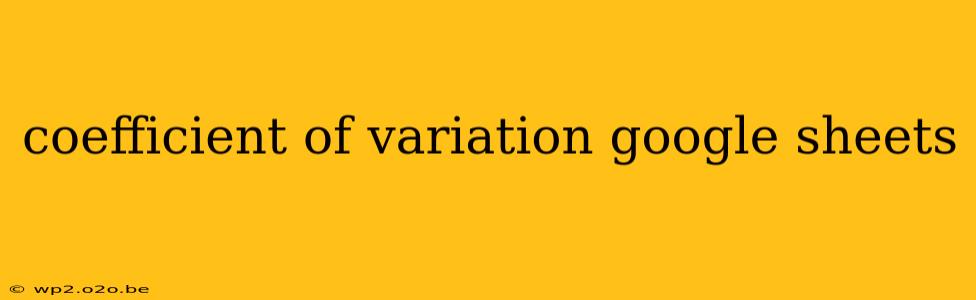The coefficient of variation (CV) is a powerful statistical tool used to compare the variability of datasets with different units or scales. Understanding and calculating the CV is crucial in various fields, from finance and healthcare to engineering and environmental science. This guide will walk you through calculating the coefficient of variation in Google Sheets, explaining its significance and providing practical examples.
What is the Coefficient of Variation?
The coefficient of variation represents the ratio of the standard deviation to the mean. It's expressed as a percentage and provides a standardized measure of dispersion, allowing for comparison between datasets with different magnitudes. A higher CV indicates greater variability relative to the mean, while a lower CV suggests less variability.
Formula:
CV = (Standard Deviation / Mean) * 100%
Calculating the Coefficient of Variation in Google Sheets
Google Sheets offers built-in functions to simplify the CV calculation. Let's break down the process step-by-step:
1. Inputting Your Data:
First, enter your dataset into a Google Sheet column. For example, let's say you have the following data representing the daily sales of a small business:
| Day | Sales |
|---|---|
| 1 | 100 |
| 2 | 120 |
| 3 | 90 |
| 4 | 110 |
| 5 | 130 |
2. Calculating the Standard Deviation:
Google Sheets uses the STDEV function to calculate the sample standard deviation. In an empty cell, enter the following formula, replacing "A2:A6" with the range containing your data:
=STDEV(A2:A6)
This formula will return the standard deviation of your sales data.
3. Calculating the Mean (Average):
Next, calculate the mean (average) of your data using the AVERAGE function:
=AVERAGE(A2:A6)
This will give you the average daily sales.
4. Calculating the Coefficient of Variation:
Finally, combine the standard deviation and mean calculations to compute the CV. In a new cell, enter the following formula:
=(STDEV(A2:A6)/AVERAGE(A2:A6))*100
This formula divides the standard deviation by the mean and multiplies the result by 100 to express the CV as a percentage.
Interpreting the Coefficient of Variation
The resulting CV percentage provides valuable insights into the relative variability of your data. For instance, a CV of 10% suggests relatively low variability, while a CV of 50% indicates significantly higher variability. A high CV might suggest inconsistencies in the data or a need for further investigation into the underlying factors contributing to the variability. Comparing CVs across different datasets allows you to assess which dataset exhibits more relative variability.
Example Interpretation:
If you were comparing the CV of daily sales for two different businesses, a lower CV for one business would indicate more consistent daily sales compared to the business with the higher CV.
Advanced Applications and Considerations
-
Population Standard Deviation: If you're working with the entire population instead of a sample, use the
STDEVPfunction instead ofSTDEV. -
Data Normalization: The CV is particularly useful when comparing datasets with different units or scales. It normalizes the data, allowing for a meaningful comparison.
-
Outliers: Outliers can significantly influence both the standard deviation and the mean, thus impacting the CV. Consider removing or handling outliers appropriately before calculating the CV.
-
Zero or Negative Values: The CV is undefined when the mean is zero or negative. In such cases, consider alternative measures of variability or data transformations.
Conclusion
The coefficient of variation is a powerful statistical tool readily accessible within Google Sheets. By understanding its calculation and interpretation, you can effectively analyze the variability of your data and make more informed decisions. This guide provides a practical foundation for utilizing the CV in various analytical applications. Remember to always consider the context of your data and potential limitations when interpreting the results.