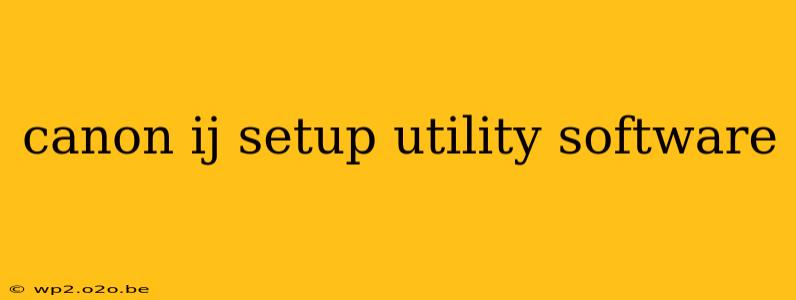Setting up your Canon inkjet printer can sometimes feel like navigating a maze. But with the right tools and understanding, the process becomes straightforward. This guide focuses on the crucial role of the Canon IJ Setup Utility software, offering a step-by-step walkthrough and troubleshooting tips for a seamless printer installation experience.
Understanding the Canon IJ Setup Utility
The Canon IJ Setup Utility is a vital piece of software that acts as a bridge between your Canon inkjet printer and your computer. It's not just about connecting the printer; it allows you to manage various printer settings, troubleshoot connection issues, and ensure optimal performance. This utility is essential for both initial setup and ongoing maintenance. Think of it as your command center for all things related to your Canon inkjet printer's connection and functionality.
Downloading and Installing the Canon IJ Setup Utility
The first step is to download the correct version of the Canon IJ Setup Utility for your specific printer model and operating system (Windows or macOS). This is critical; using the wrong version can lead to installation failures or compatibility issues.
How to find the correct software:
- Visit the Canon Support Website: Navigate to the official Canon website's support section.
- Search for your printer model: Use the search bar to find your exact printer model number (e.g., PIXMA TS3320).
- Select your operating system: Choose the appropriate OS (Windows 10, macOS Ventura, etc.).
- Download the drivers and software: Look for the "Drivers & Downloads" or a similar section. Download the package containing the IJ Setup Utility.
Installation: Once downloaded, locate the installation file and double-click to begin the installation process. Follow the on-screen instructions carefully. You may need administrator privileges to complete the installation.
Connecting Your Canon Inkjet Printer
After installing the Canon IJ Setup Utility, you need to connect your printer to your computer. There are typically two methods:
1. USB Connection:
This is the most common method. Connect your printer to your computer using a USB cable. The IJ Setup Utility will usually automatically detect the printer. If not, follow the on-screen prompts within the utility to add the printer.
2. Wireless Connection (Wi-Fi):
Many Canon inkjet printers offer wireless connectivity. The Canon IJ Setup Utility will guide you through the process of connecting your printer to your Wi-Fi network. This often involves selecting your network name (SSID) and entering your Wi-Fi password.
Troubleshooting Common Issues
Despite the straightforward nature of the process, you might encounter some problems. Here are some common issues and their solutions:
Printer Not Detected:
- Check the cable: Ensure the USB cable is securely connected to both the printer and computer. Try a different cable if possible.
- Restart devices: Restart both your computer and your printer.
- Check the power: Make sure the printer is powered on and receiving sufficient power.
- Firewall or antivirus interference: Temporarily disable your firewall or antivirus software to see if it's blocking the connection.
Wireless Connection Problems:
- Correct network information: Double-check that you entered the correct Wi-Fi network name and password.
- Router issues: Restart your router. Make sure your router is compatible with your printer.
- Network interference: Other devices or physical obstructions can sometimes interfere with wireless signals.
Software Installation Errors:
- Administrator privileges: Ensure you have the necessary administrator permissions to install the software.
- Compatibility issues: Make sure you downloaded the correct software version for your operating system and printer model.
- Corrupted download: Try downloading the software again from the Canon website.
Maximizing Your Canon Printer's Potential
The Canon IJ Setup Utility is the key to unlocking your printer's full functionality. Once installed and your printer is correctly connected, you can then access various settings to optimize print quality, manage ink levels, and perform routine maintenance. Refer to your printer's manual for more advanced features and troubleshooting tips.
By following these steps and troubleshooting tips, you can successfully set up your Canon inkjet printer and enjoy seamless printing. Remember, always refer to the official Canon website for the most accurate and up-to-date information regarding your specific printer model.