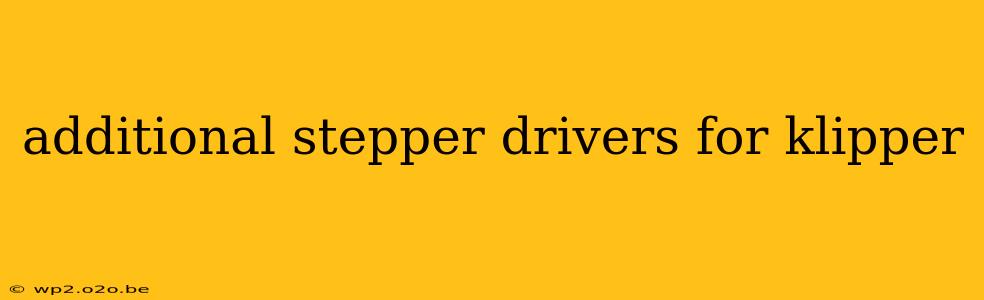Klipper, the popular 3D printer firmware, offers exceptional control and performance. But as your projects become more ambitious—perhaps you're adding a second extruder, a probe, or even a linear advance system—you'll likely need to expand your stepper driver configuration. This guide explores adding additional stepper drivers to your Klipper setup, covering everything from hardware considerations to the necessary configuration changes.
Understanding Your Needs: Before You Begin
Before diving into the technical aspects, take a moment to assess your specific requirements. What new functionalities are you adding? This will dictate the type and number of additional stepper drivers you'll need. Consider the following:
- New Extruders: Each extruder requires its own stepper driver to control filament movement.
- Auto Bed Leveling (ABL): A Z-probe needs a dedicated driver to manage its movements.
- Linear Advance: While not strictly a new stepper, implementing linear advance often necessitates more precise driver control, potentially requiring an upgrade.
- Additional Axes: Expanding to a larger print volume or implementing a multi-axis system (e.g., a delta printer) requires additional drivers for each axis.
Knowing your needs helps you choose the correct drivers and plan your wiring accordingly.
Choosing the Right Stepper Drivers
The market offers a wide variety of stepper drivers compatible with Klipper. Popular choices include:
- TMC2208/2209: These are very popular due to their quiet operation, high current output, and advanced features like stealthChop. They are often preferred for their ease of configuration and excellent performance.
- TMC5160: Offering even more advanced features and higher current capabilities than the TMC2208/2209, these drivers are ideal for demanding applications or larger motors.
- DRV8825: A more cost-effective option, but less feature-rich than the TMC drivers. They are suitable for simpler setups but might be noisier.
Consider factors like:
- Current Requirements: Match the driver's maximum current output to the requirements of your stepper motors. Using a driver with insufficient current can lead to motor stall, while excessively high current can damage components.
- Quiet Operation: StealthChop and spreadCycle modes in TMC drivers significantly reduce noise. This is a key factor for many users.
- Micro-stepping Resolution: Higher resolution generally improves smoothness and precision.
Hardware Installation: Connecting the Drivers
Once you've chosen your drivers, the next step is the physical installation. This involves carefully connecting the drivers to your microcontroller (typically an ESP32 or STM32) and your stepper motors.
Critical Considerations:
- Power Supply: Ensure your power supply can handle the increased current draw from the additional drivers and motors. Insufficient power can lead to instability and performance issues.
- Wiring: Use appropriately sized wires to prevent voltage drop and ensure reliable connections. Clearly label all wires to avoid confusion during setup.
- Grounding: Maintain a clean and consistent ground connection throughout your system to prevent noise and interference.
Refer to your specific driver's datasheet and your microcontroller's documentation for precise wiring instructions. Incorrect wiring can damage components.
Configuring Klipper: Adding the New Drivers
After the hardware is installed, you'll need to configure Klipper to recognize and control the new drivers. This involves modifying your printer.cfg file. The specific configuration will vary depending on the type of driver and its connection.
Here's a basic example of adding a TMC2208 driver for an additional extruder:
[stepper_x]
step_pin: PE9
dir_pin: PE8
enable_pin: !PE7
microsteps: 16
rotation_distance: 40
[stepper_y]
step_pin: PE6
dir_pin: PE5
enable_pin: !PE4
microsteps: 16
rotation_distance: 40
[stepper_z]
step_pin: PC12
dir_pin: PC11
enable_pin: !PC10
microsteps: 16
rotation_distance: 80
[extruder1]
step_pin: PB13
dir_pin: PB12
enable_pin: !PB11
microsteps: 16
rotation_distance: 40
[extruder2] ; This section is added for the second extruder
step_pin: PB15
dir_pin: PB14
enable_pin: !PB16
microsteps: 16
rotation_distance: 40
Remember: This is a simplified example. You’ll need to adjust pin numbers, microsteps, and rotation distance based on your specific hardware and setup. Always consult your driver’s documentation and the Klipper documentation for complete and accurate configuration instructions.
Furthermore, you’ll need to adjust any relevant sections in your configuration to reflect the addition of the new extruder or other component. This might involve updating your [gcode_macro] sections for bed leveling or adding new macros for controlling the new device.
Testing and Troubleshooting
After making changes to your printer.cfg, carefully test the new drivers. Start with low speeds and gradually increase them to check for any issues such as motor skipping or unusual noises. If problems arise, meticulously review your wiring and configuration files, paying close attention to pin assignments and current settings. The Klipper community forums are excellent resources for troubleshooting assistance.
Adding additional stepper drivers to Klipper can significantly enhance your 3D printer's capabilities. By following these steps and thoroughly understanding your hardware and configuration, you can successfully expand your Klipper setup and unlock new possibilities in your 3D printing endeavors. Remember to consult your specific hardware documentation for precise instructions and configurations.